How to use remote control feature on the Smartphone - "Avishkaar app"
Avishkaar app is powerful than ever, it allows you to do many different things such as - managing profile, managing projects, competitions, and enabling remote control etc.
Here we're going to discuss of about one of the great feature of how you can use your smartphone as a remote controller.
If you haven't downloaded the app yet, please download it from the link below : -
Play Store (Android) - https://play.google.com/store/apps/details?id=com.avishkaar.lets_avishkaar&hl=en_IN&gl=US
App Store (iOS) - https://apps.apple.com/in/app/avishkaar/id1633978347
Please create a profile and register the kit. If you're facing issue with creating a profile and registering the kit please visit this
link - https://help.avishkaar.cc/portal/en/kb/articles/how-to-register-the-product-using-avishaar-app
STEP 1
On the home screen click on play button, you'll find it on the bottom middle of the screen as in the image below : -
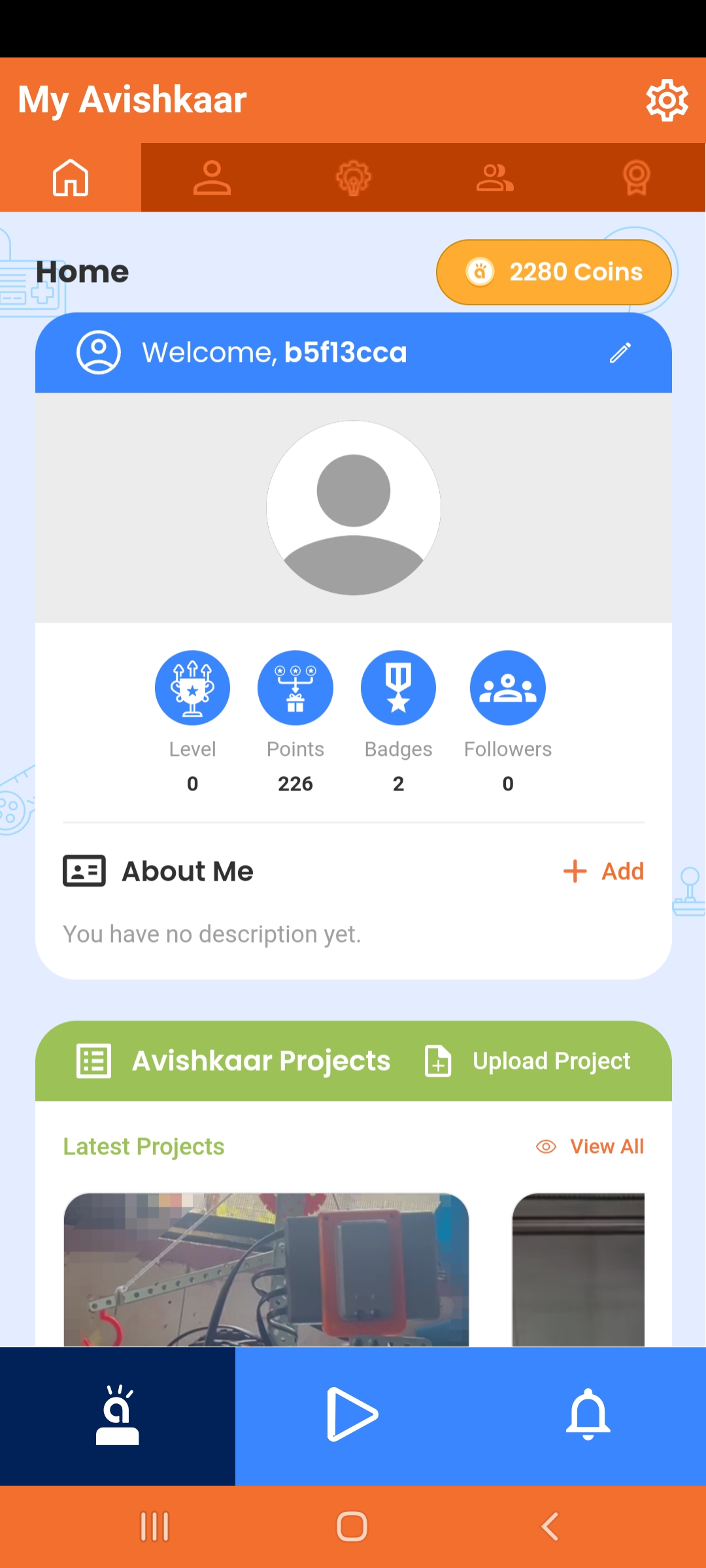
STEP2
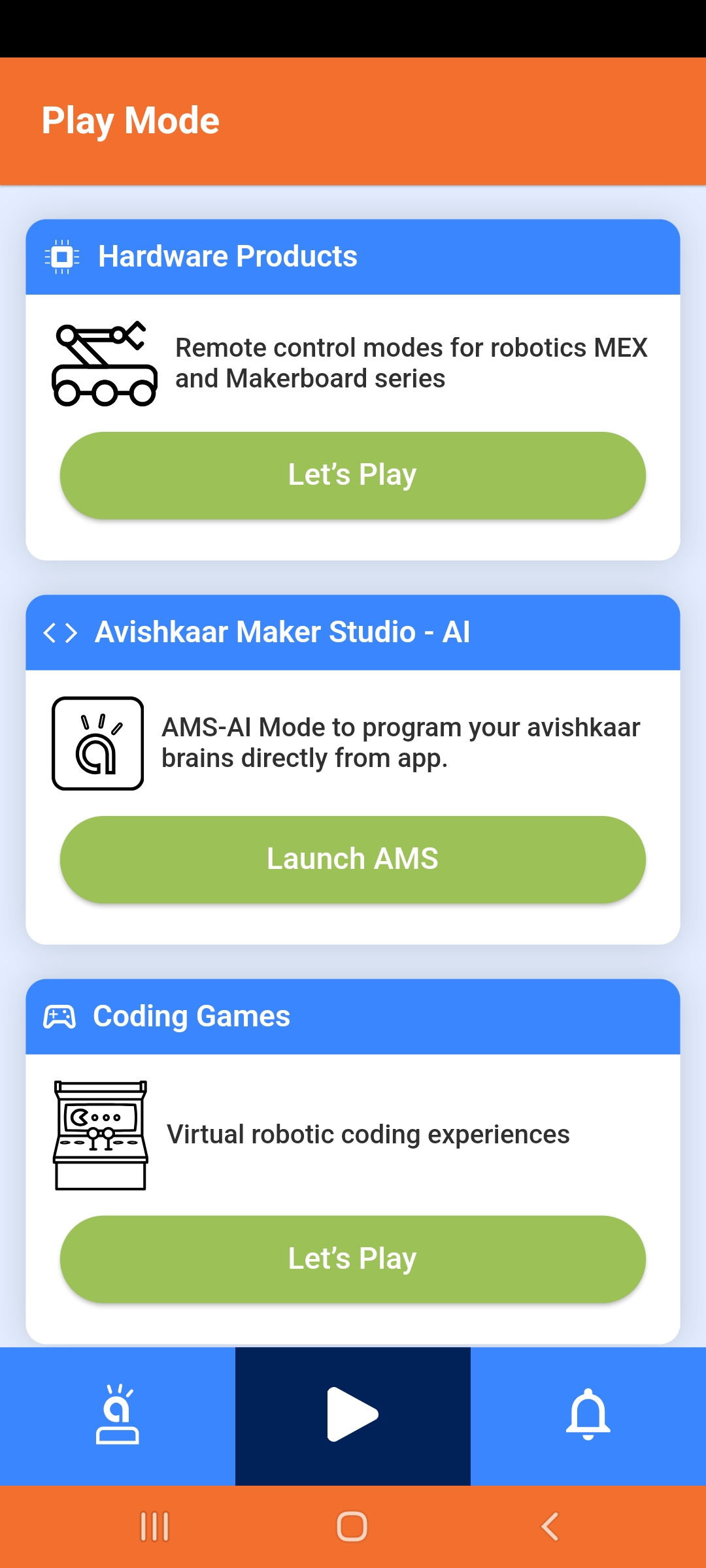
STEP 3
Turn on the kit and make sure you've granted Bluetooth & GPS permission to the Avishkaar app.
Click on Connect New Device like in the image below : -
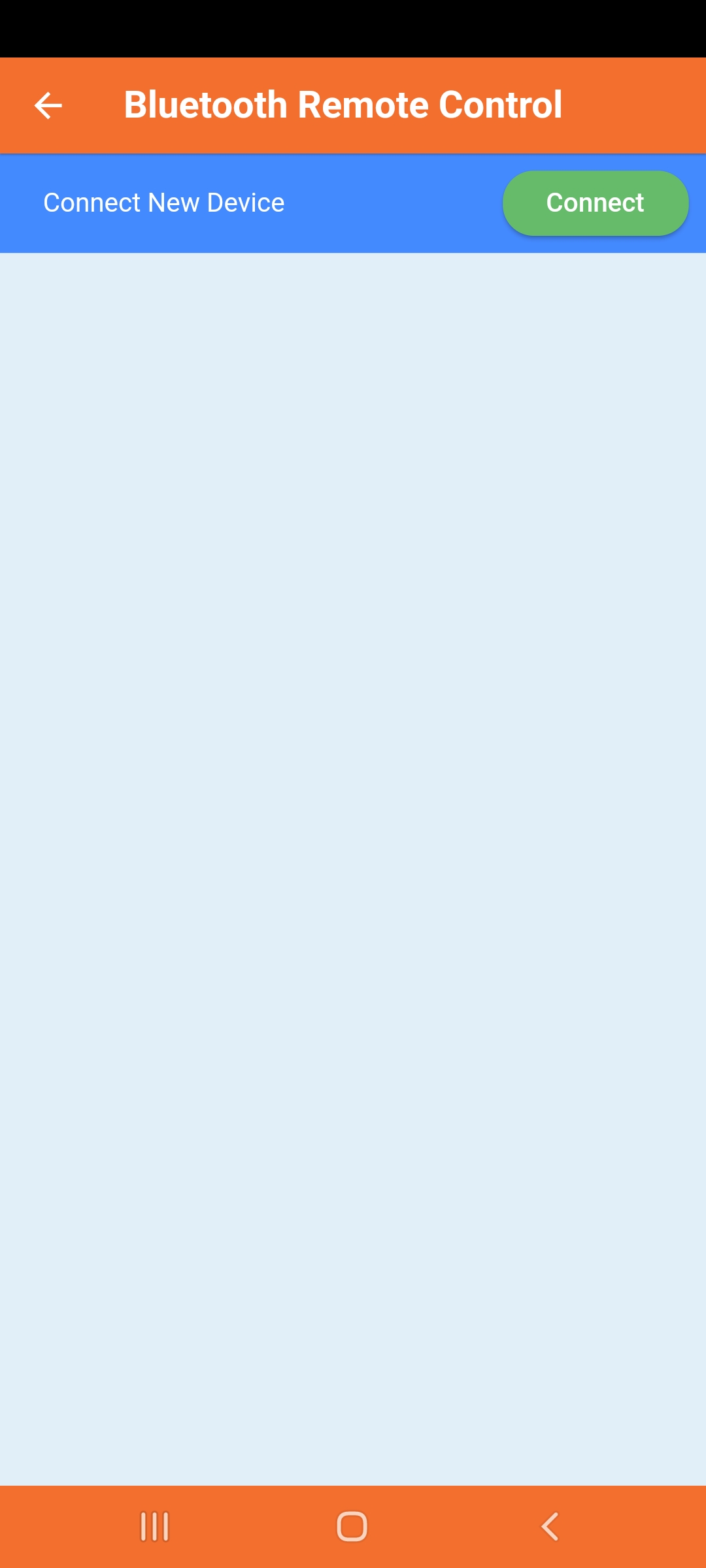
STEP 4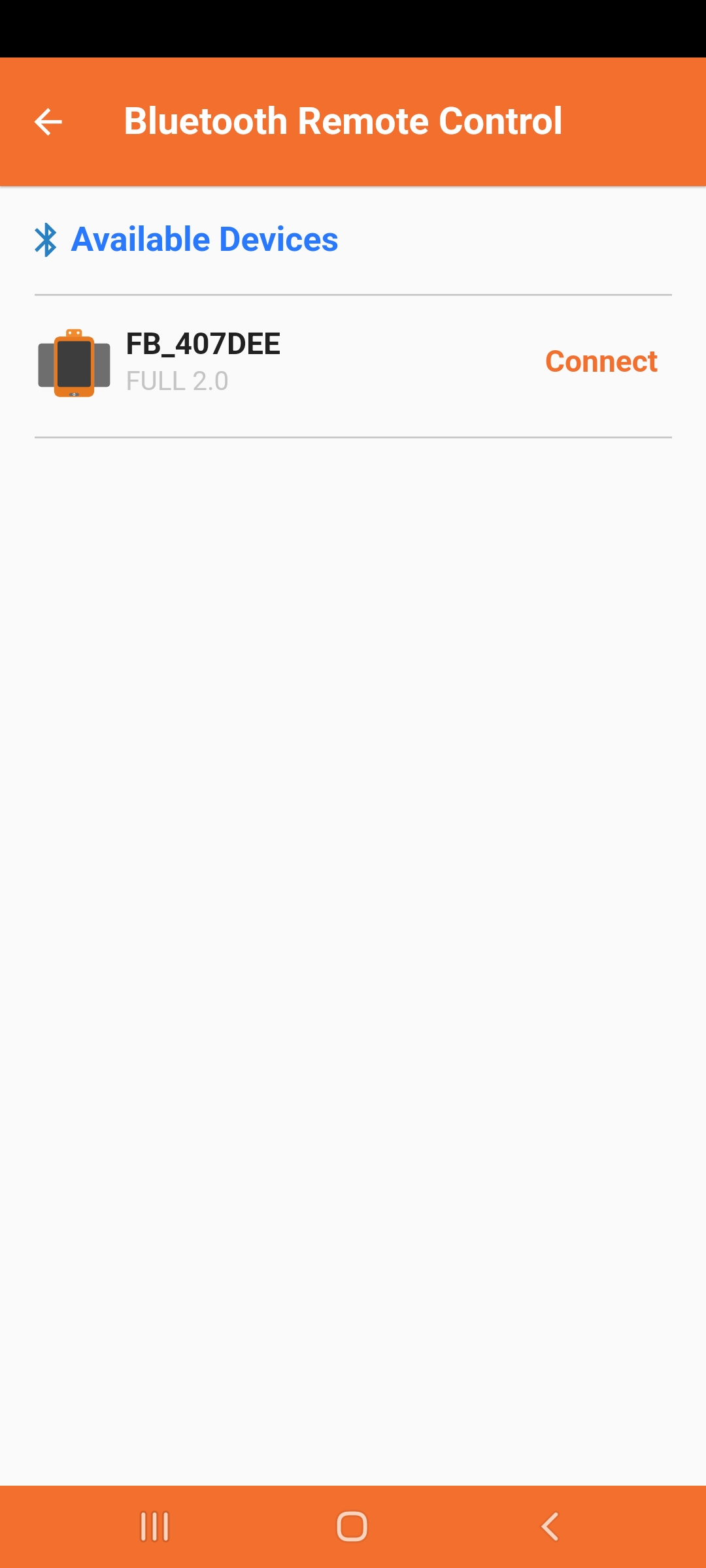
STEP5
Click on Let's play option from the Remote Control Model Enabled option.
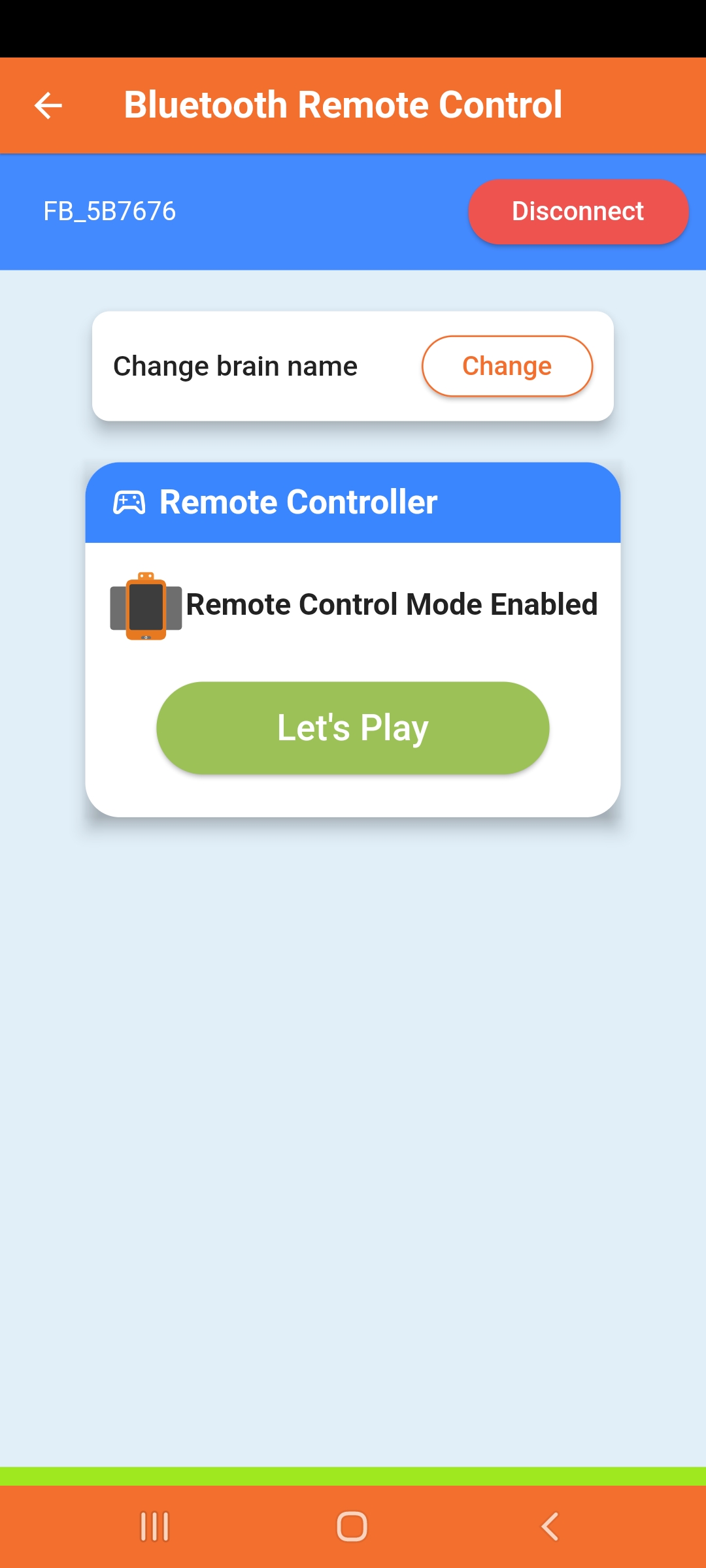
STEP 6
Select your kit fron the list below.
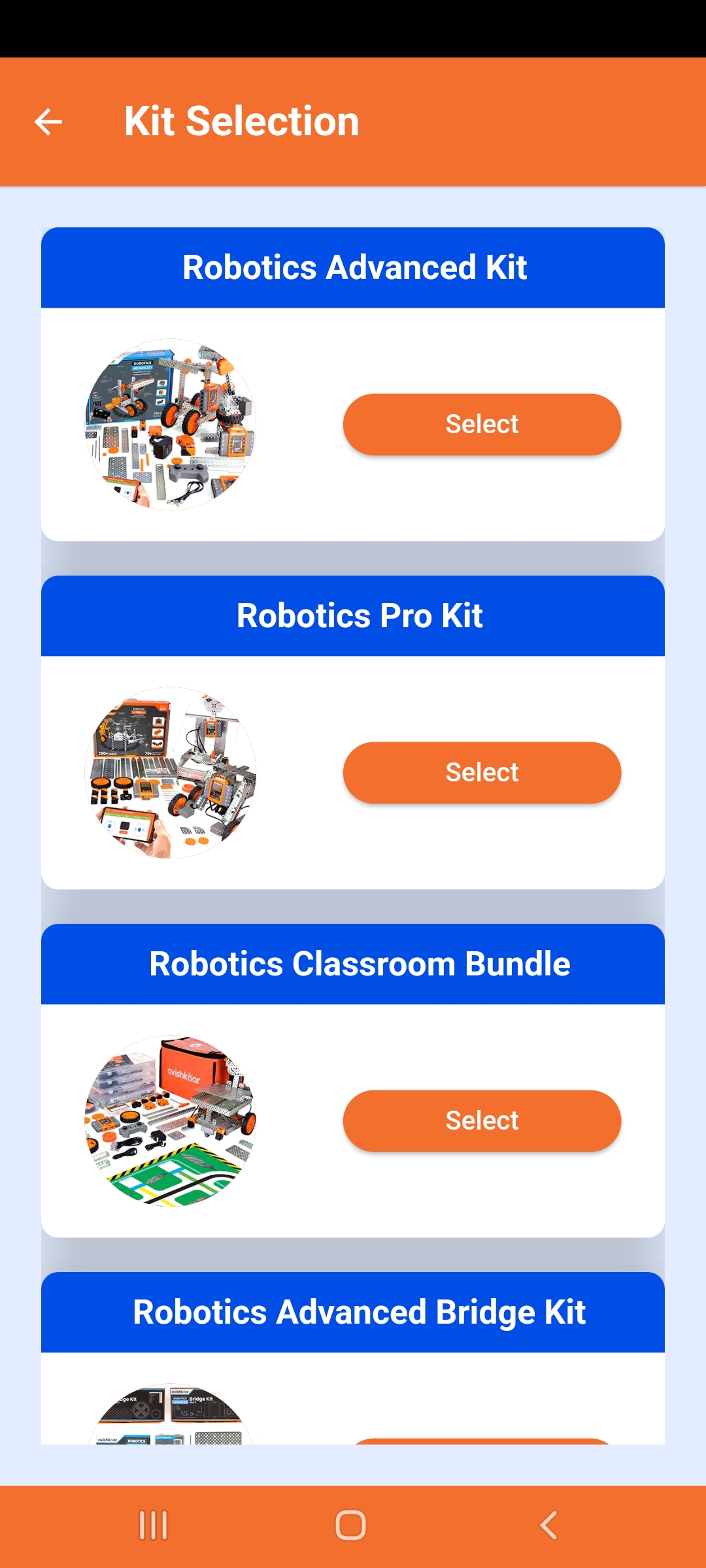
STEP 7
You'll be redirected to this page. Click on Customize option to explore more option
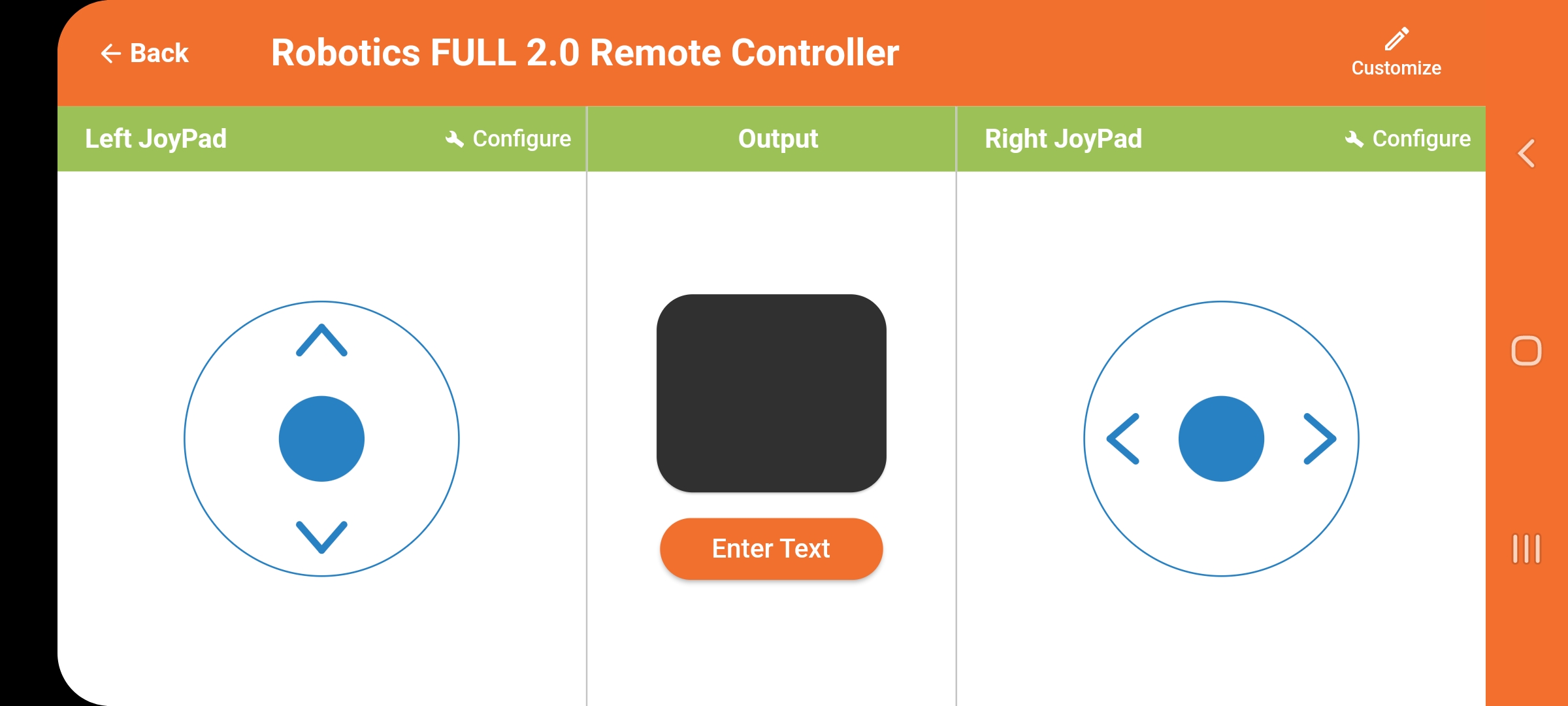
Here we're going to discuss of about one of the great feature of how you can use your smartphone as a remote controller.
If you haven't downloaded the app yet, please download it from the link below : -
Play Store (Android) - https://play.google.com/store/apps/details?id=com.avishkaar.lets_avishkaar&hl=en_IN&gl=US
App Store (iOS) - https://apps.apple.com/in/app/avishkaar/id1633978347
Please create a profile and register the kit. If you're facing issue with creating a profile and registering the kit please visit this
link - https://help.avishkaar.cc/portal/en/kb/articles/how-to-register-the-product-using-avishaar-app
STEP 1
On the home screen click on play button, you'll find it on the bottom middle of the screen as in the image below : -
STEP2
Click on Let's play : -
STEP 3
Turn on the kit and make sure you've granted Bluetooth & GPS permission to the Avishkaar app.
Click on Connect New Device like in the image below : -
STEP 4
Click on connect.
STEP5
Click on Let's play option from the Remote Control Model Enabled option.
STEP 6
Select your kit fron the list below.
STEP 7
You'll be redirected to this page. Click on Customize option to explore more option
STEP 8
You'll be redirected to this page from where you can customize the speed of motors enable and disable a specific port.
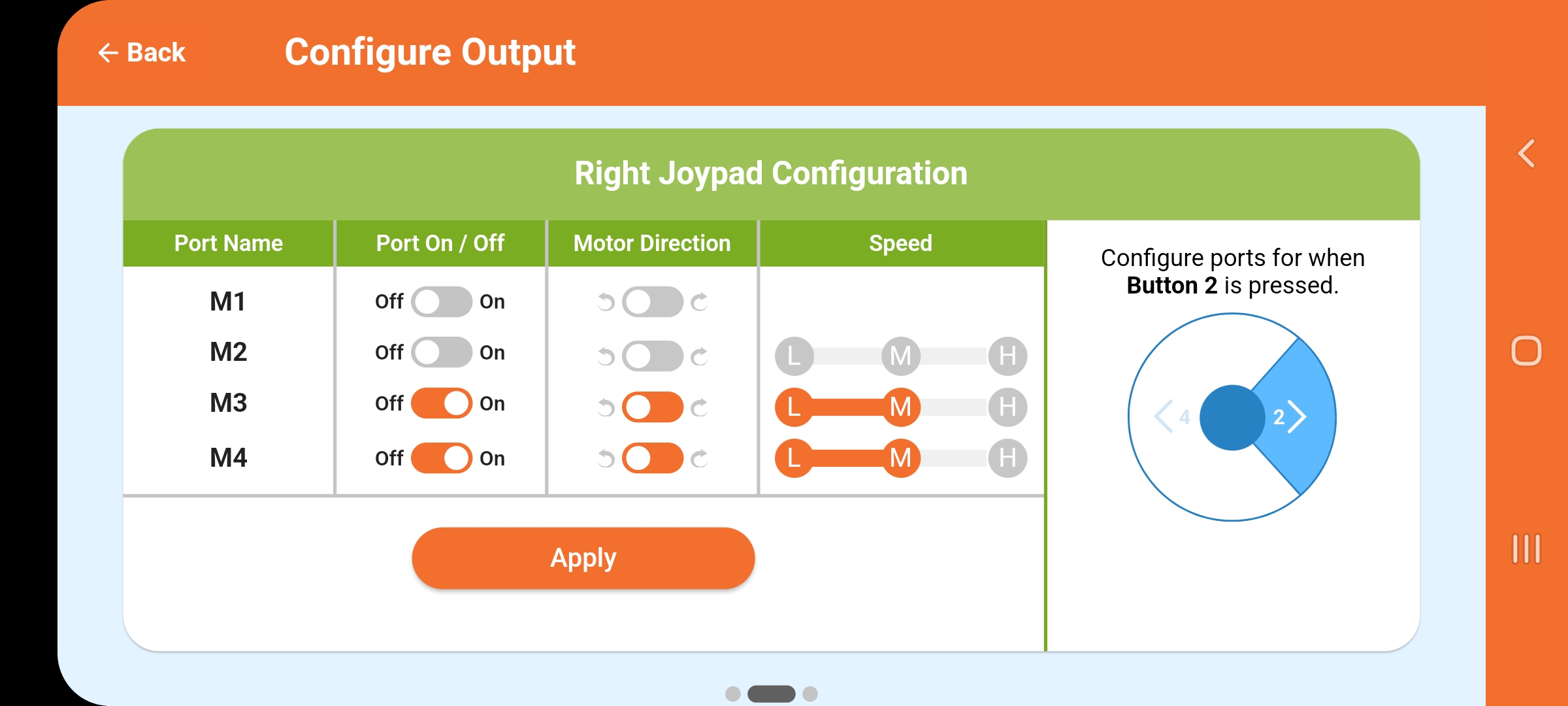
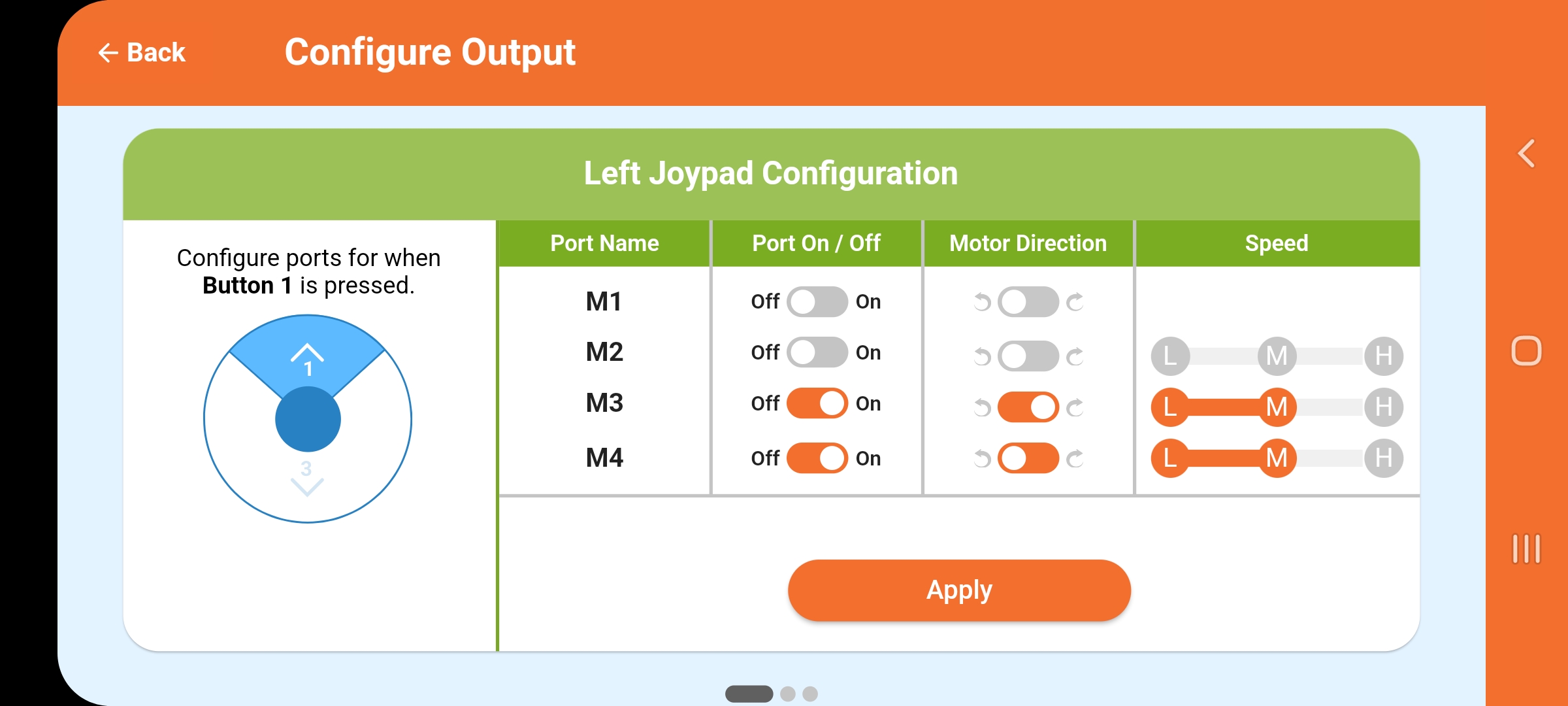
You'll get the option to change the Joypad theme after swiping the slide left in the image above.
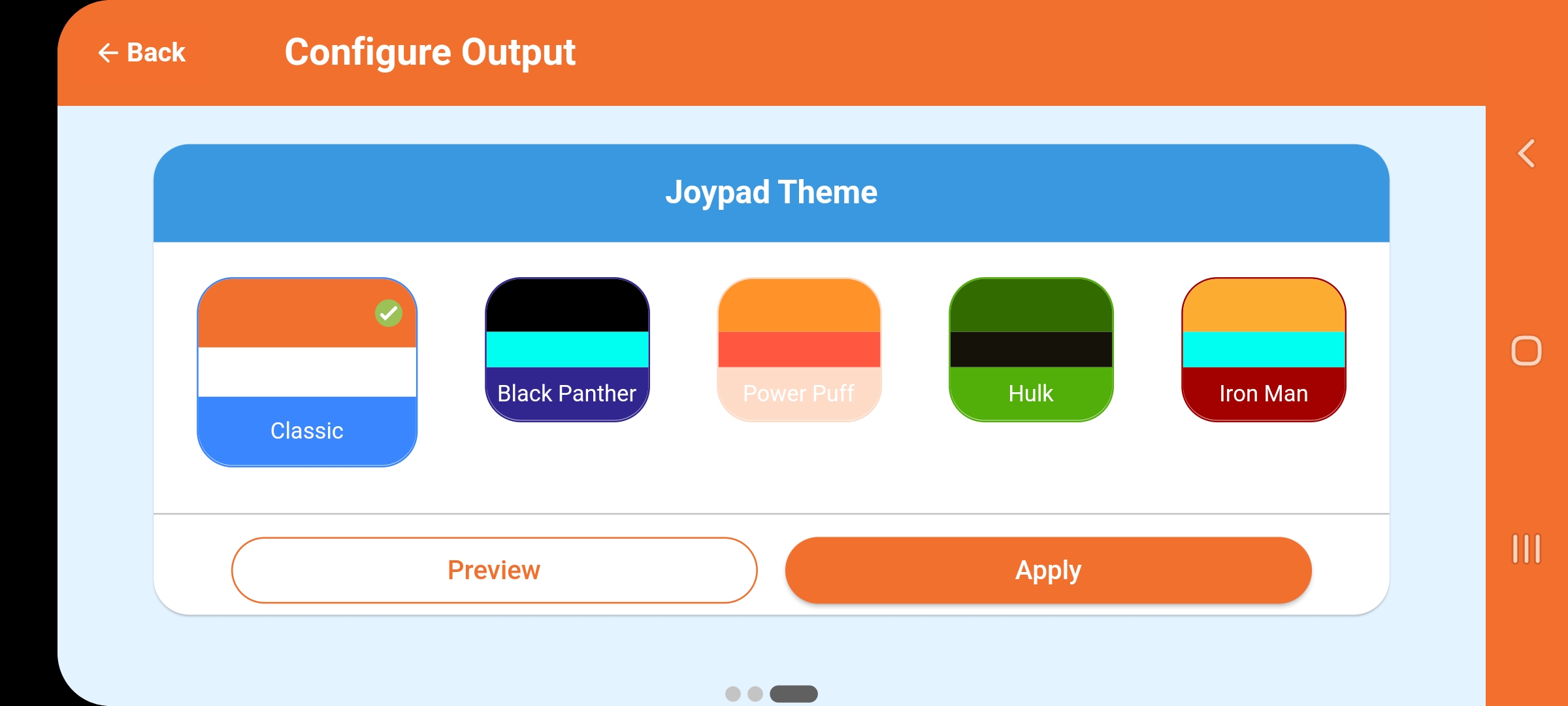
Still facing any issue, feel free to reach out to us if you need any further help.
Whatsapp - +91-8506931515
Email - support@avishkaar.cc
You'll be redirected to this page from where you can customize the speed of motors enable and disable a specific port.
You'll get the option to change the Joypad theme after swiping the slide left in the image above.
Still facing any issue, feel free to reach out to us if you need any further help.
Whatsapp - +91-8506931515
Email - support@avishkaar.cc
The Avishkaar Team.